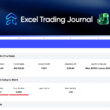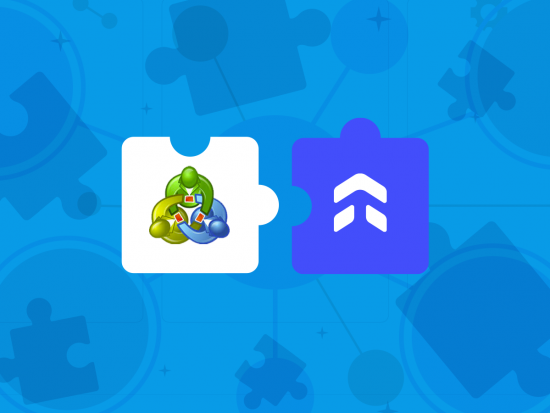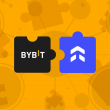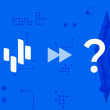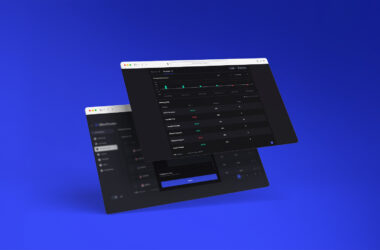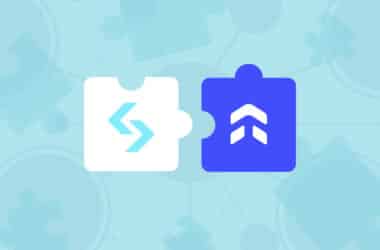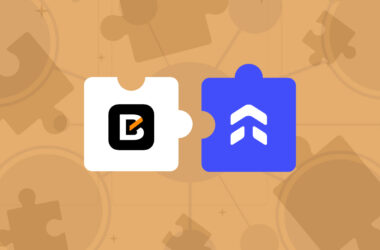This step-by-step guide is designed to walk you through the process of setting up your MetaTrader account to automatically import trades into UltraTrader.
Step 1: Copy Your Credentials From UltraTrader
Begin by copying the provided FTP server, FTP login, and FTP password from the MetaTrader account you’ve set up within UltraTrader.
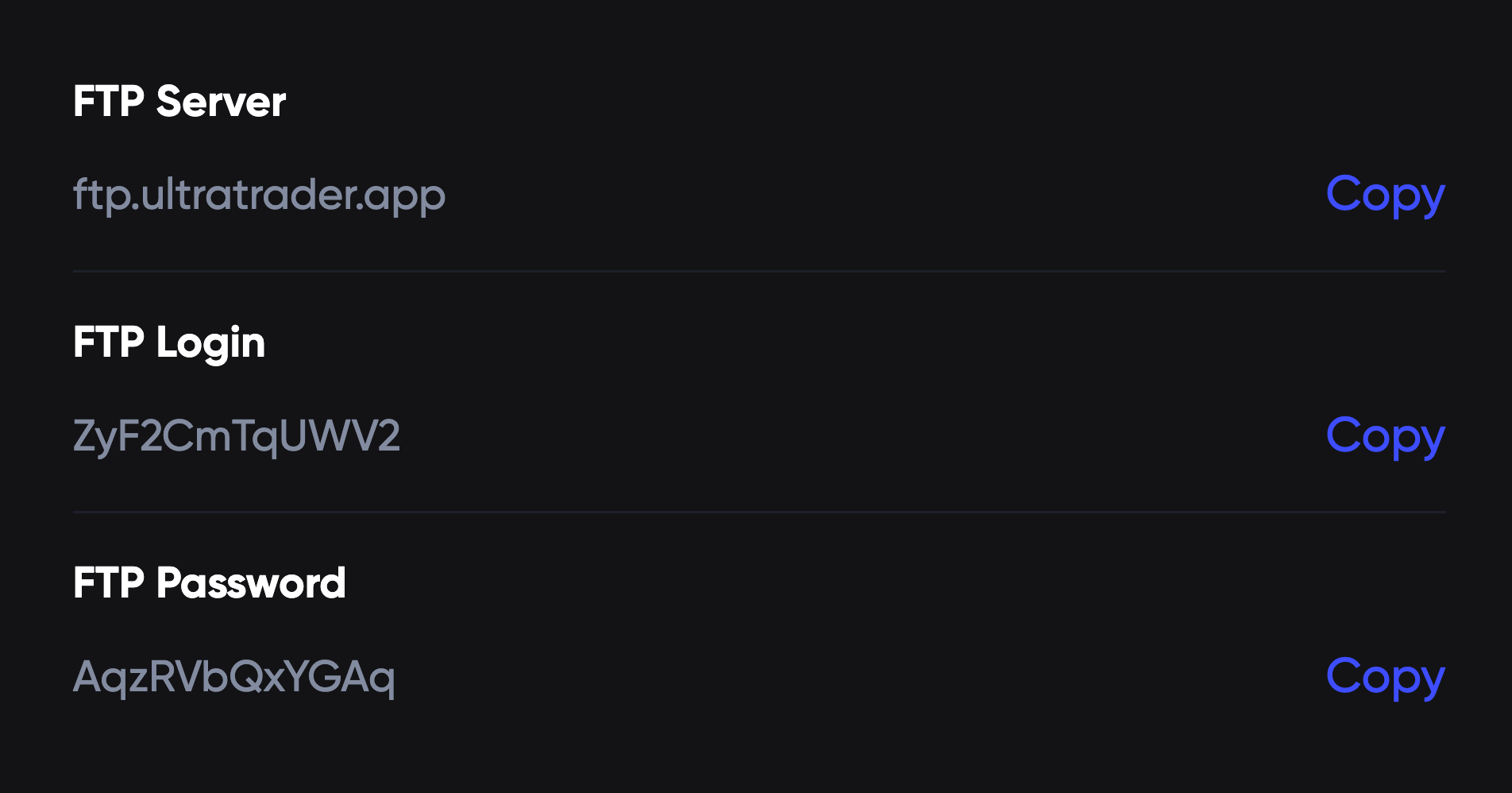
Step 2: Open MetaTrader and Login
Open MT4 on your desktop and log in to the account you want to sync with.
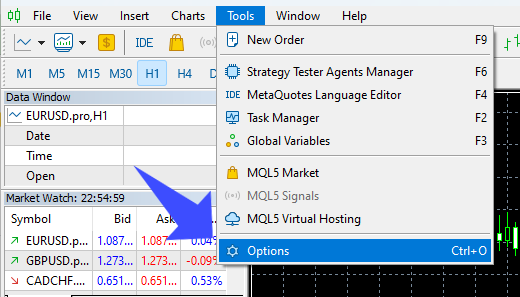
Step 3: Set “Account History” to All
At the bottom of MT4, click on “Account History”. Right-click inside of it and select “All History”. You can change this back to a shorter time frame after the first sync.
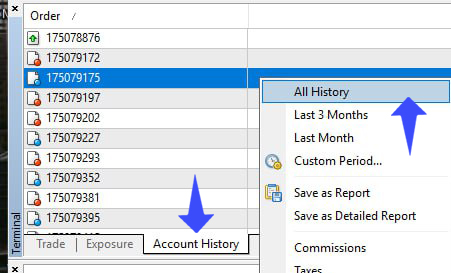
Step 4: Enter The Account Number and Refresh Rate
Scroll to the bottom section of the FTP page. Here, type in the account number associated with the broker you want to sync with UltraTrader. This account number should be visible on the left panel of MetaTrader, under ‘Navigator>Accounts’. For the best results, select 5 minutes as the Refresh rate.
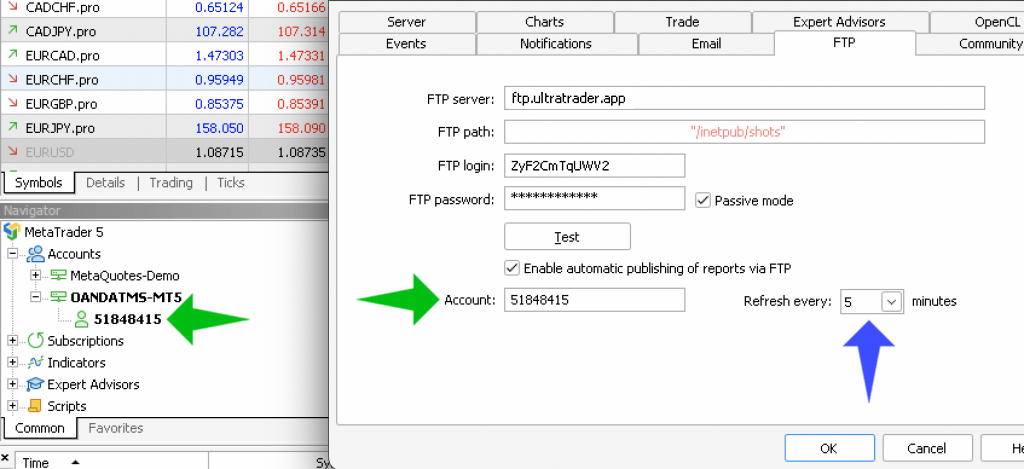
Step 5: Click Test and Submit
Once you’ve input all the necessary details, click the ‘Test’ button. A pop-up saying “Report was successfully queued” should appear if everything is in order. Click ‘OK’ to close the FTP modal.
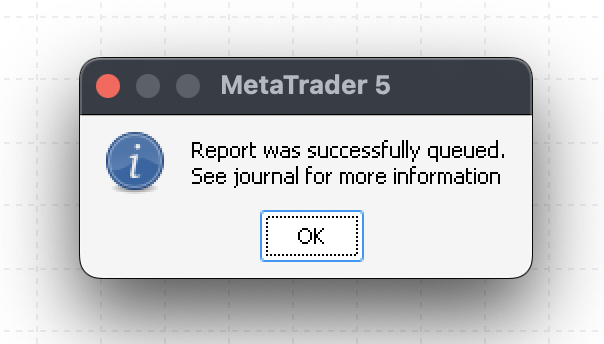
Step 6: Sync in UltraTrader
Head back to your UltraTrader app. Look for the ‘Sync’ button next to the account you’ve just configured. Click on it. If you’ve followed all the steps correctly, a “Trades imported successfully” message should greet you, confirming the successful integration.
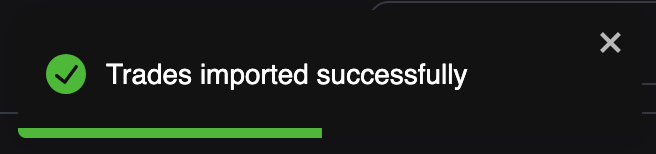
Important:
Keep in mind that MetaTrader has to be open and logged in to your account on desktop for the sync to work.
Facing hiccups or have any queries? Our live support is always ready to assist you.
Unlock the future of efficient trading with UltraTrader. Sign up now