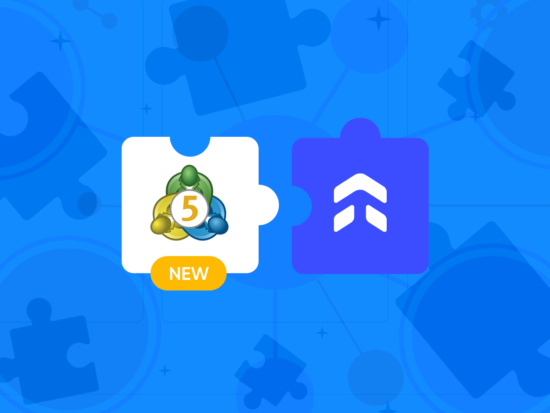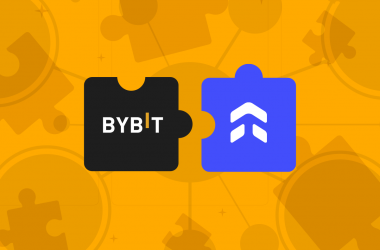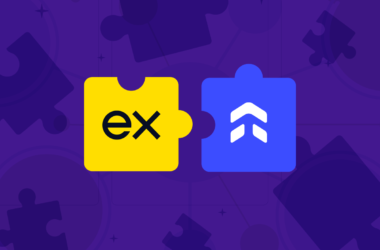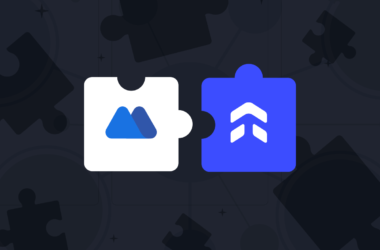This guide will demonstrate how to link your MT5 accounts with UltraTrader, allowing you to take advantage of our industry-leading synchronization method.
Step 1: Find Your Account Credentials in MetaTrader
Open MetaTrader 5 and look for the “Mailbox” tab at the bottom left corner of the screen. Click on this tab and scroll to find the very first email, which is likely titled “New account registration” or similar. Double-click to open it and access your account details.
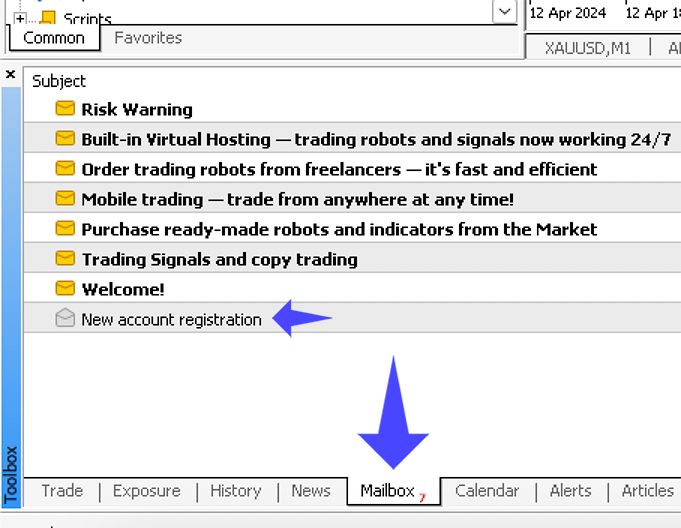
Step 2: Copy Account Number & Investor Password
Within the email, you will find your account number along with a password and an investor password. Copy both and Then, paste these details into UltraTrader. If you need to change your investor password, we have provided the instructions at the end of this post.
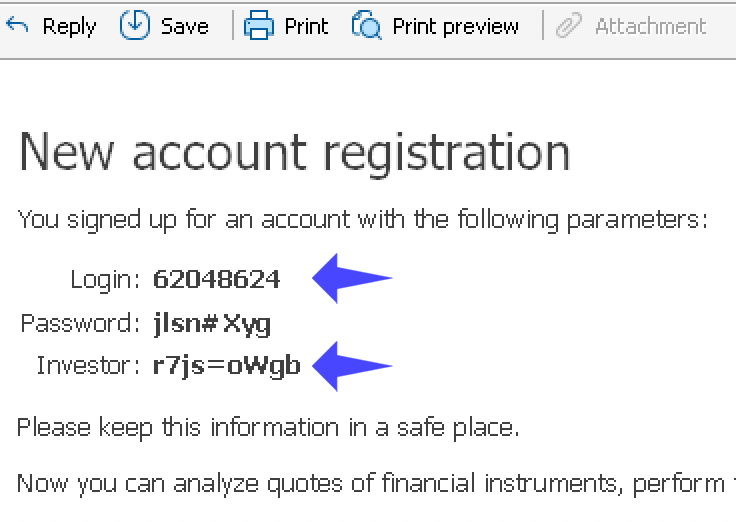
Step 3: Copy Server Name
In MT5, locate the navigator pane on the left side. The server name of the account you want to add will be displayed at the top (for example, “Exness-MT5Trial2”). Type this server name into UltraTrader and select it from the options available. If your server is not listed in UltraTrader, please contact our live support.
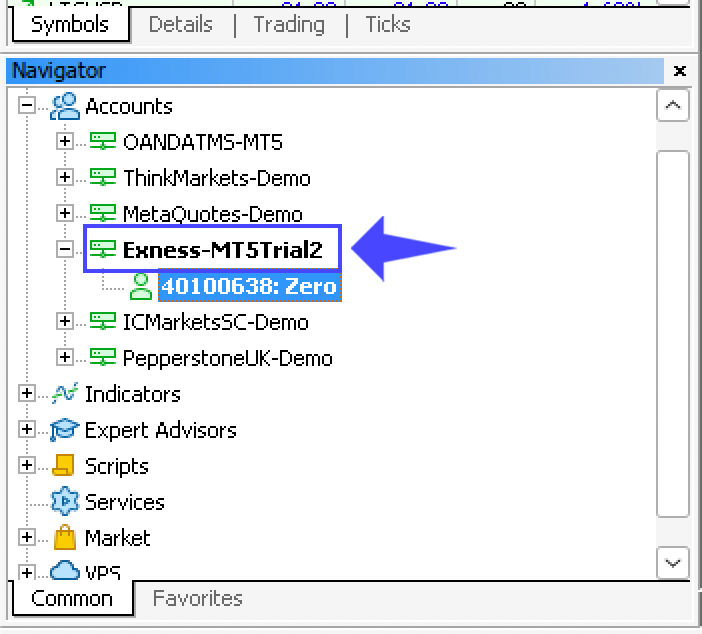
Step 4: Tap Submit to Complete Setup
Once you have entered all the required information correctly, click ‘Submit’ to add your account. Your account will then begin its initial sync, which may take between 1 to 3 minutes depending on the volume of trades. The next syncs will be much faster, typically taking just a few seconds!
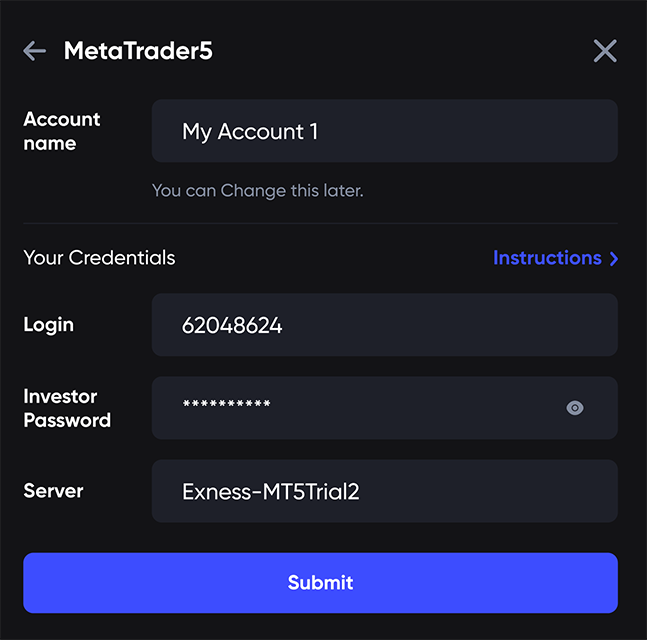
Questions or Issues?
If you encounter any problems or have questions, please don’t hesitate to contact our support team for assistance.
Frequently Asked Questions
Yes, all of your trades will be imported every 30 minutes, even if UltraTrader is closed.
No, you can trade on Desktop, iOS or Android
If you trade on MT5, Your broker is supported
All of your finished trades will be imported to UltraTrader
No. You will only be able to see and analyze your finished trades
How to Change Your Investor Password
For PC:
- Log into your MT4 or MT5 platform and go to the “Navigator” section.
- Right-click on the account number you want to modify and select “Change Password”.
- In the pop-up window, select “Change Investor (read-only) Password”.
- Enter your current password in the top field and the new investor password you desire in the bottom field.
For Android:
- Navigate to “Manage Accounts” and log into the account whose password you want to change.
- Tap the three dots in the top right corner and select “Change Password”.
- When the password page appears, click on the small grey arrow at the bottom right, just below where it says “Change Master Password”.
- Fill in the necessary fields with your new details.
For iOS:
- Go to “Settings” and tap on your current account at the top of the page.
- Click the three dots next to your account name and choose “Change Password” -> “Change Investor Password”.
- Complete the fields as required to update your password.