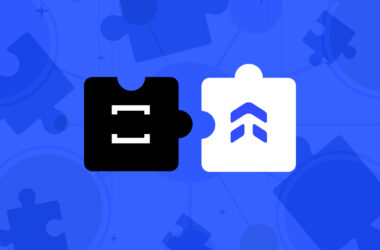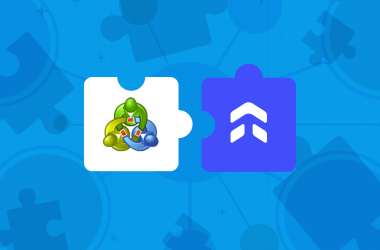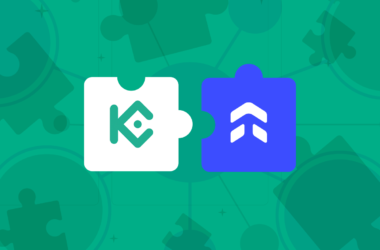This step-by-step guide aims to walk you through importing your trades from your Exness account into UltraTrader.
Step 1: Head over to your Personal Area > Performance
Go to the Exness website and log in to your account. After the Personal Area opens, select the “Performance Tab”
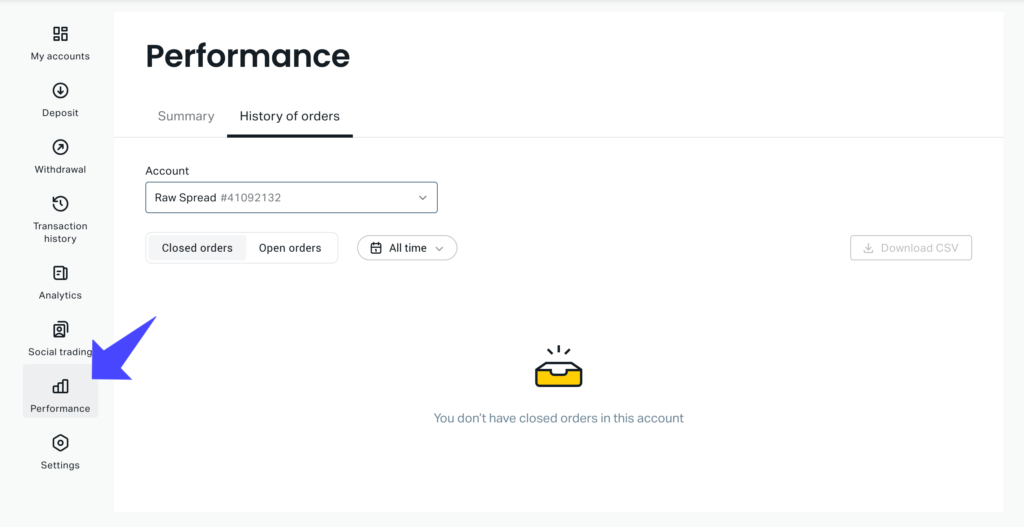
Step 2: Select the Account and Date Window
Pick the account and data duration you’d like to import. Make sure the “Closed Orders” option is also selected.
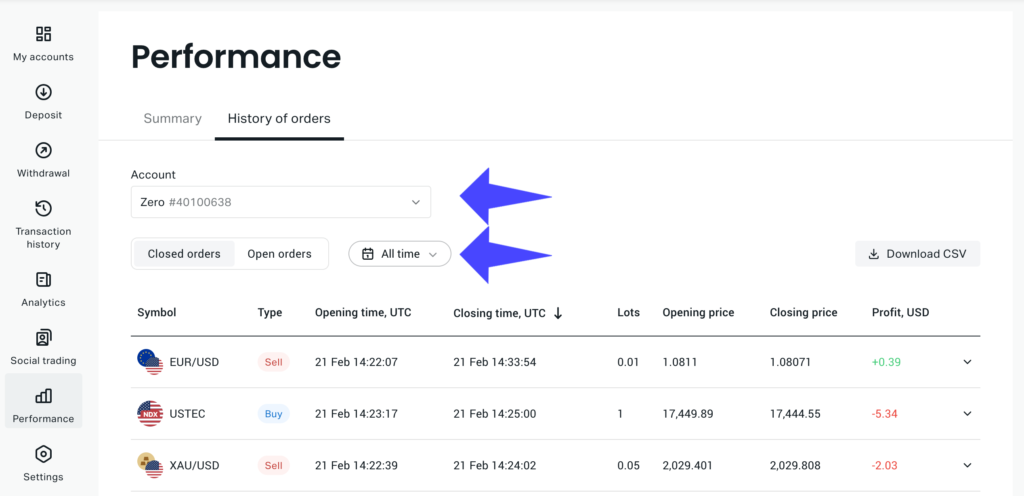
Step 3: Click the “Download CSV” Button
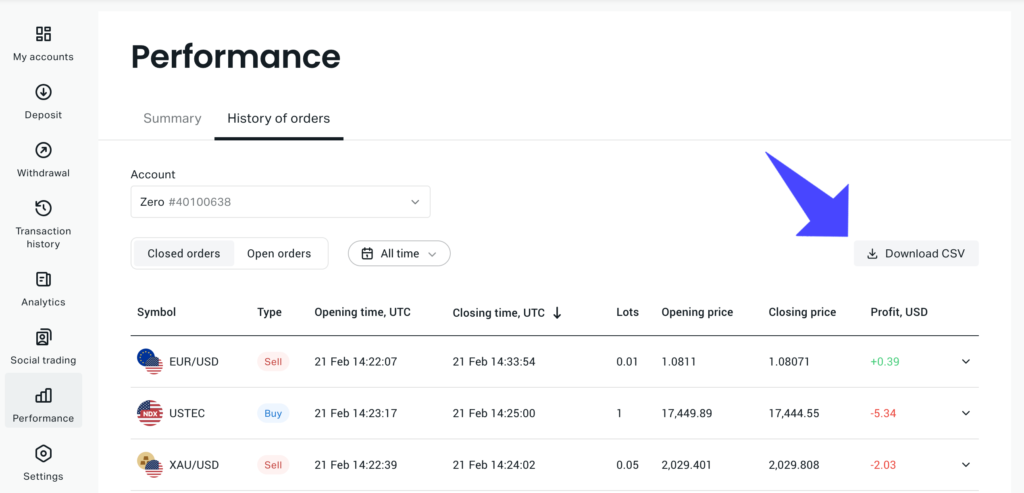
Step 4: Upload the CSV File into UltraTrader

All done! Your Exness trades will now be imported into UltraTrader.
Facing hiccups or have any queries?
Our live support is always ready to assist you.