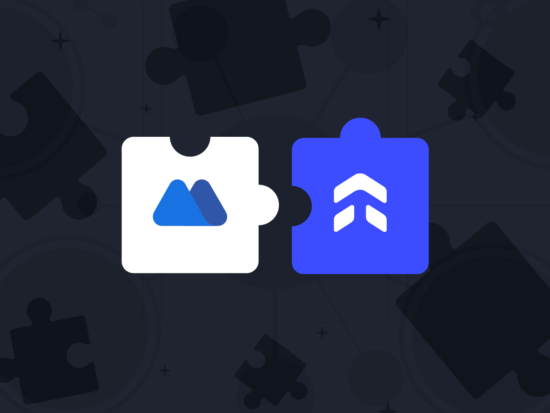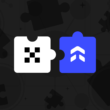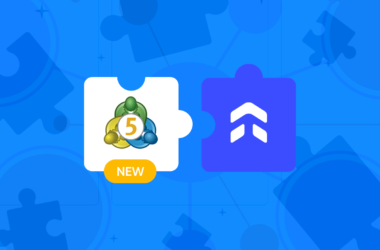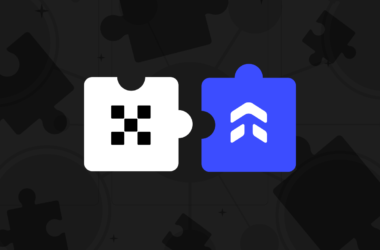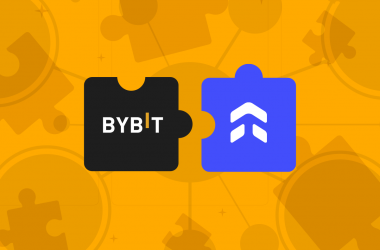This step-by-step guide is aimed to walk you through the process of setting up your MEXC account to automatically import your trades to UltraTrader. Notably, we only support Futures markets at the moment and this allows for your trades to be synced without the need to manually enter them into our platform.
Step 1: Profile > API Management
Once you’ve logged into MEXC, move your cursor to the profile icon located at the top right corner. Then, click on “API Management.”
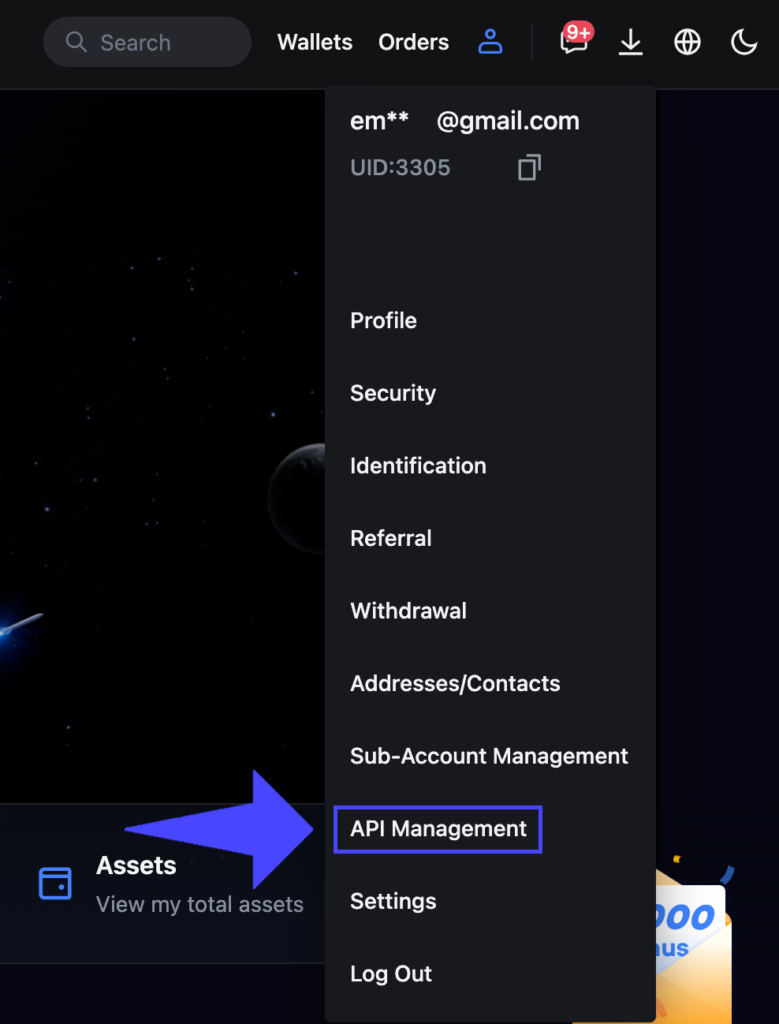
Step 2: Fill out the required fields
Choose “View Account Details” and “View Order Details” from the Futures section. In the notes section, label it as “ultratrader” and enter the server IP as 87.106.159.16
Once finished, click on Create.
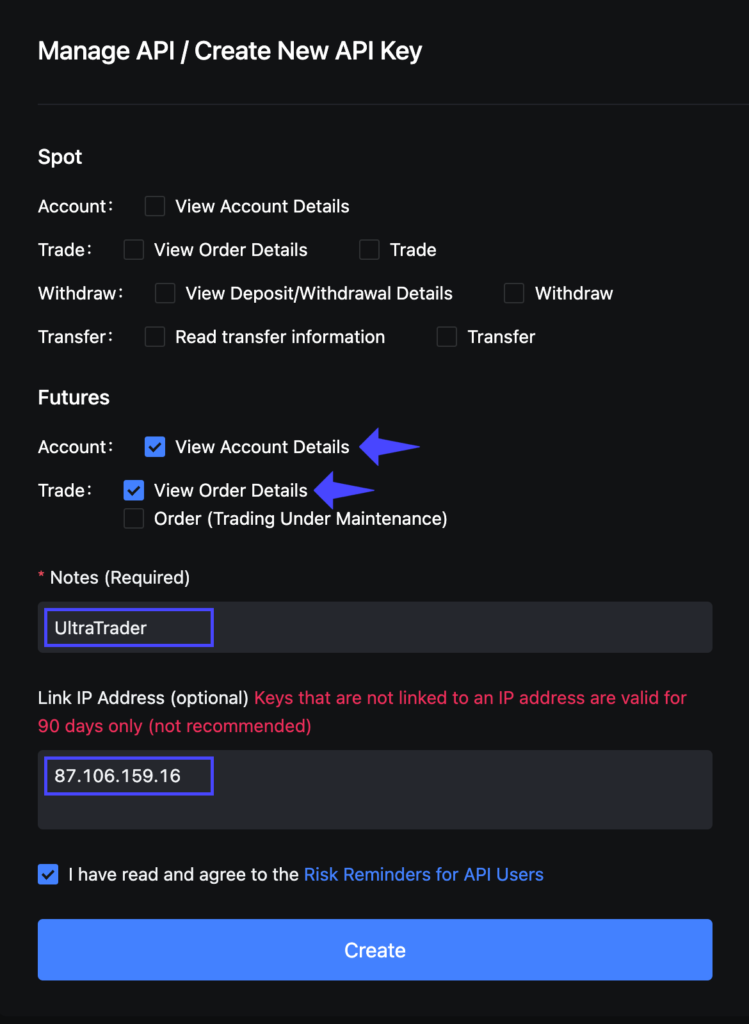
Step 3: Copy the Key & Secret
After filling out the required security measure, you will see your newly generated Key & Secret. Copy them and then paste them inside UltraTrader.
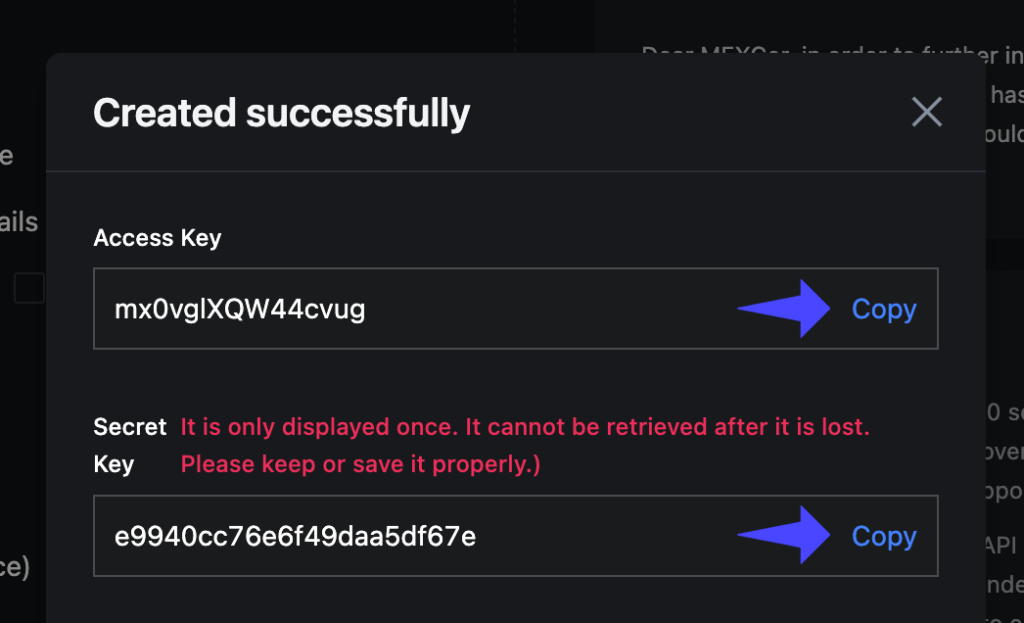
And there you have it! Your MEXC trades will now automatically be imported into UltraTrader. By connecting MEXC with UltraTrader, you can focus on refining your trading strategy while we take care of the administrative details. Happy trading!
Facing hiccups or have any queries?
Our live support is always ready to assist you.