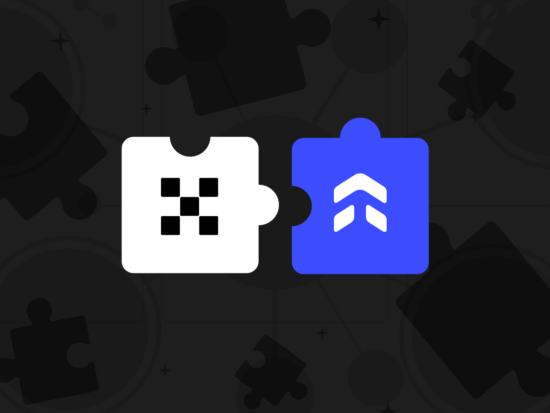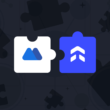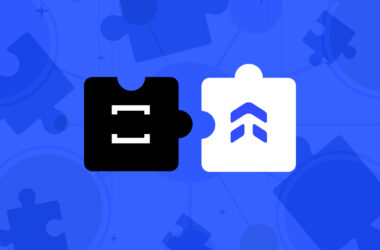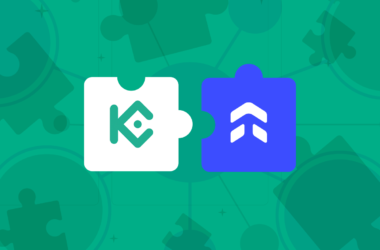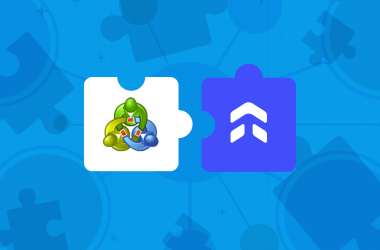This step-by-step guide is aimed to walk you through the process of setting up your OKX account to automatically import your trades to UltraTrader. Notably, we only support Futures markets at the moment and this allows for your trades to be synced without the need to manually enter them into our platform.
Step 1: Profile > API
Once you’ve logged into OKX, move your cursor to the profile icon located at the top right corner. Then, click on “API”
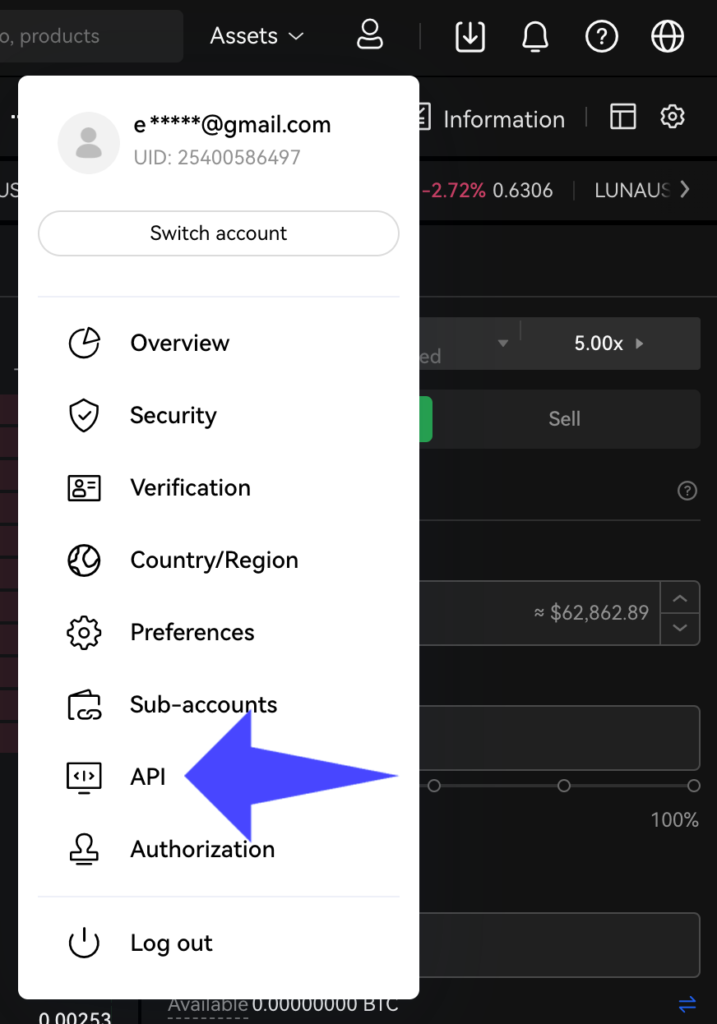
Step 2: Create API
Tap the “Create API” button. Fill in the form with the following information:
Api name: UltraTrader
Purpose: API Trading
IP address allow list: 87.106.159.16
Permissions: Read (only)
Passphrase: choose a strong password
Once finished, click the “Submit all” button
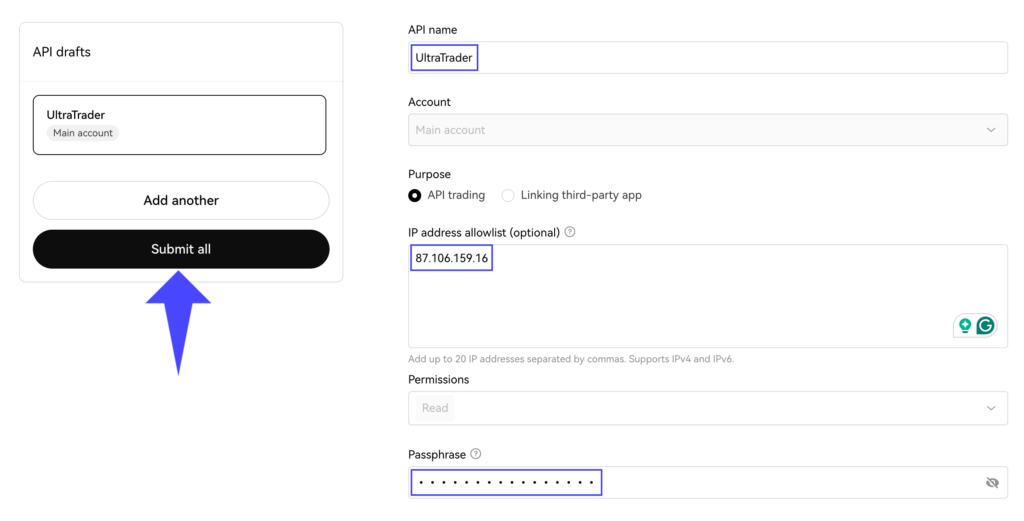
Step 3: Confirm and Copy Credentials
After filling out the required security parameters, an “API Created” message will pop up. Click the “Show info” button and copy the API and Secret Key.
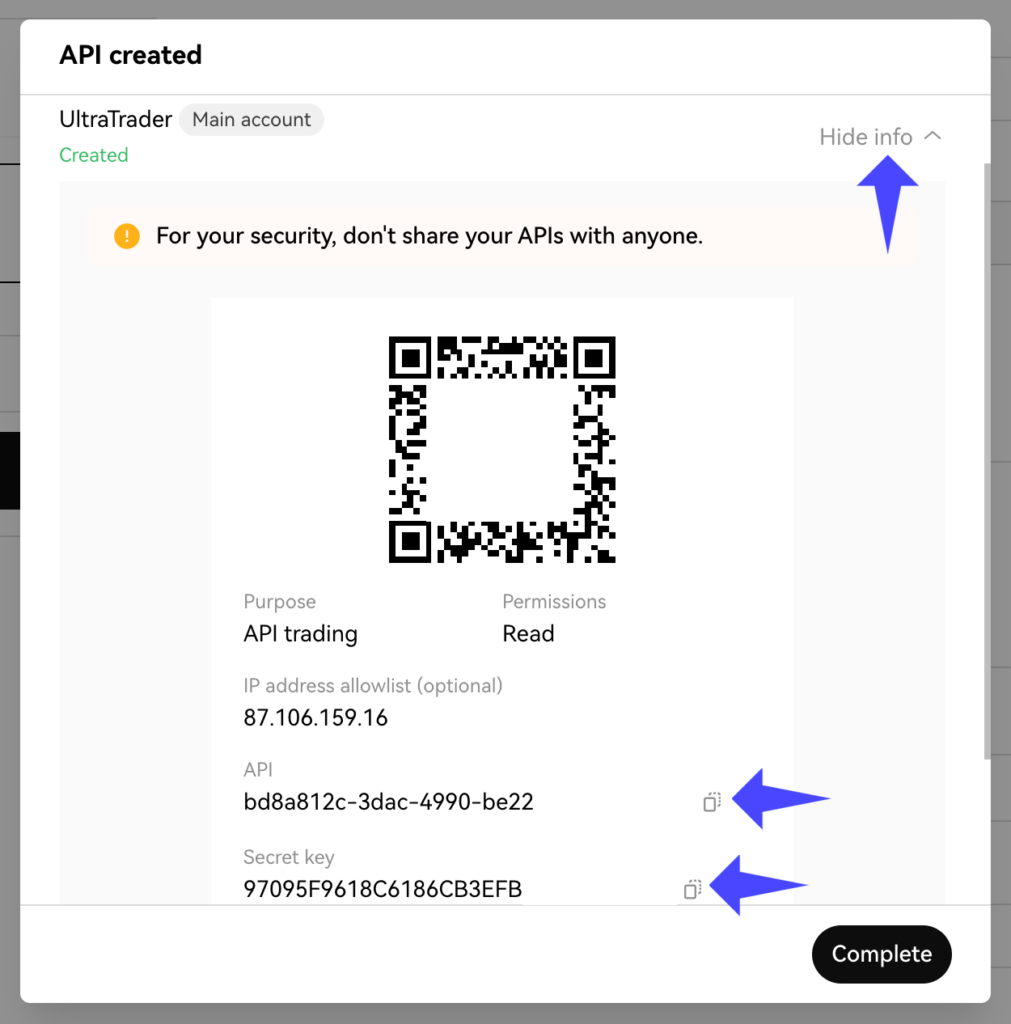
Paste the API, Secret Key, and Passphrase inside UltraTrader and you are all set!
Your OKX trades will now automatically be imported into UltraTrader. By connecting OKX with UltraTrader, you can focus on refining your trading strategy while we take care of the administrative details. Happy trading!
Facing hiccups or have any queries?
Our live support is always ready to assist you.