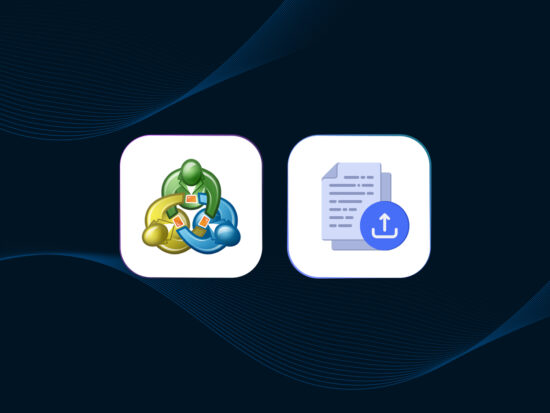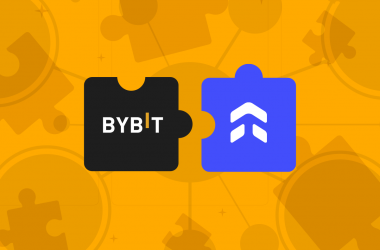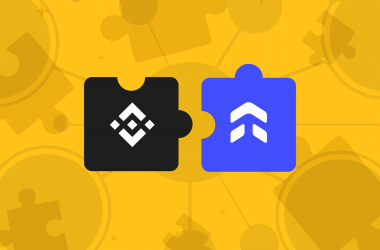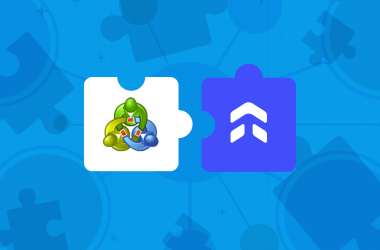In this guide, we’ll walk you through the process of uploading your MT4/MT5 file to import trades into UltraTrader.
Step 1: In UltraTrader, click on Broker Connections, then select MetaTrader 4 or MetaTrader 5, and choose File Upload.
Step 2: Enter a portfolio name, choose a portfolio color, and click Submit.
Step 3: Open MetaTrader (4 or 5) and log in to the account you want to import trades from. Then, select History (MT5) or Account History (MT4).
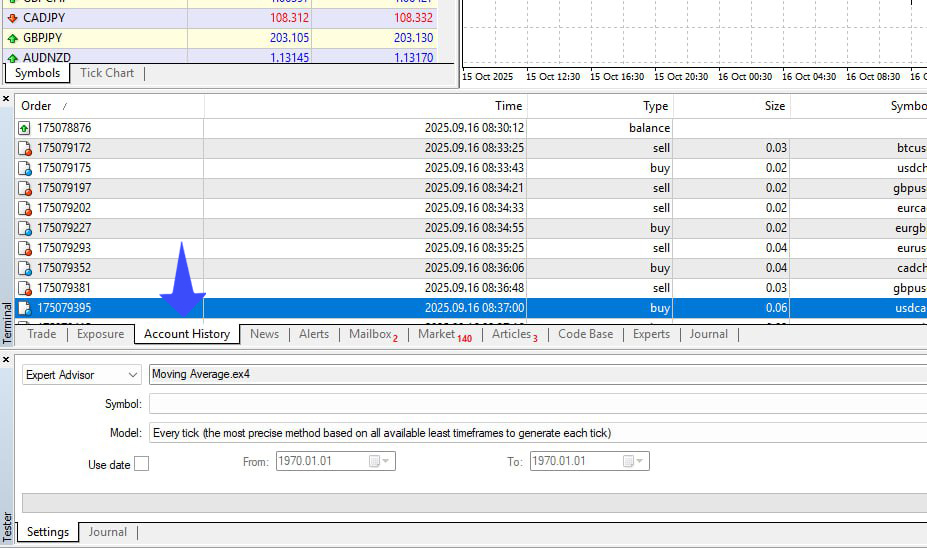
Step 4: Right-click inside the account history tab and select the time range you want to import trades from. If you want your full trading history, click on All History.
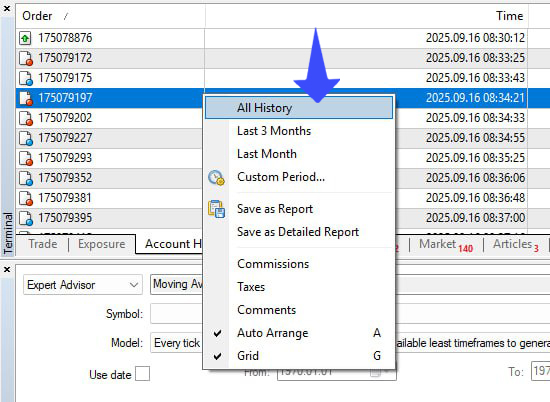
Step 5: Click Save as Report or Save as Detailed Report (either works), and make sure your file type is .htm or .html.
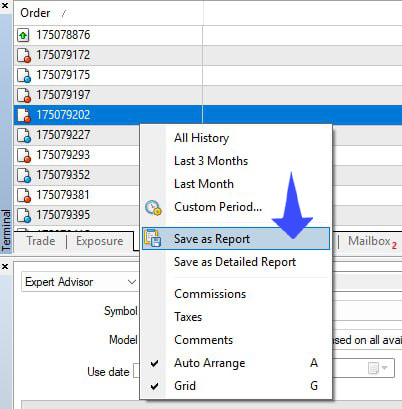
Step 6: Go back to UltraTrader, upload the HTML file, and click Submit. All your trades will be imported instantly.
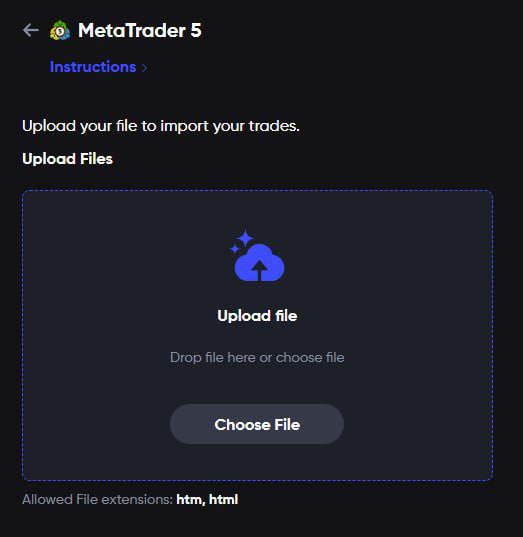
Note: The next time you want to upload new trades to the same portfolio, simply open the portfolio menu, select the Upload button, and upload the new file. Your new trades will be added while your previous trades will remain intact.
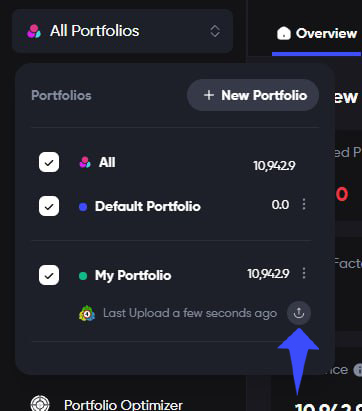
Facing hiccups or have any queries?
Our live support is always ready to assist you.