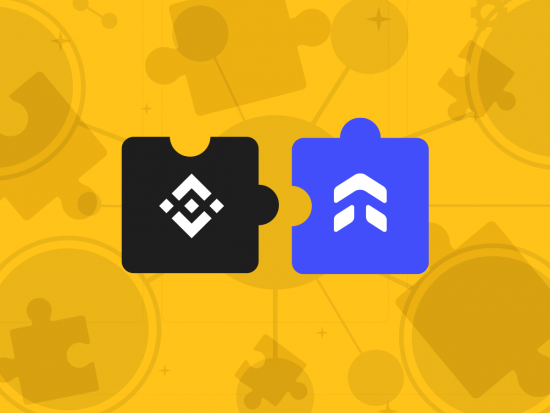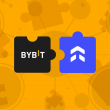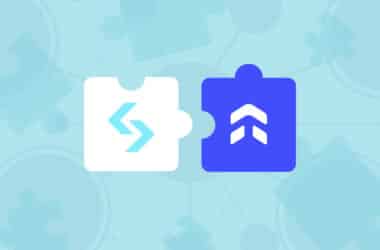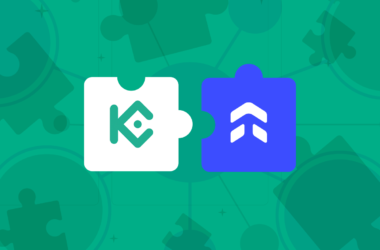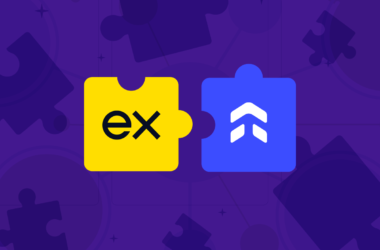This step-by-step guide is aimed to walk you through the process of setting up your Binance account to automatically import your trades to UltraTrader. Notably, we only support Futures markets at the moment and this allows for your trades to be synced without the need to manually enter them into our platform.
Step 1: Profile > Api Management
Sign in to your Binance account and click on your profile icon located in the top right corner. From the dropdown menu, select the option for API Management.
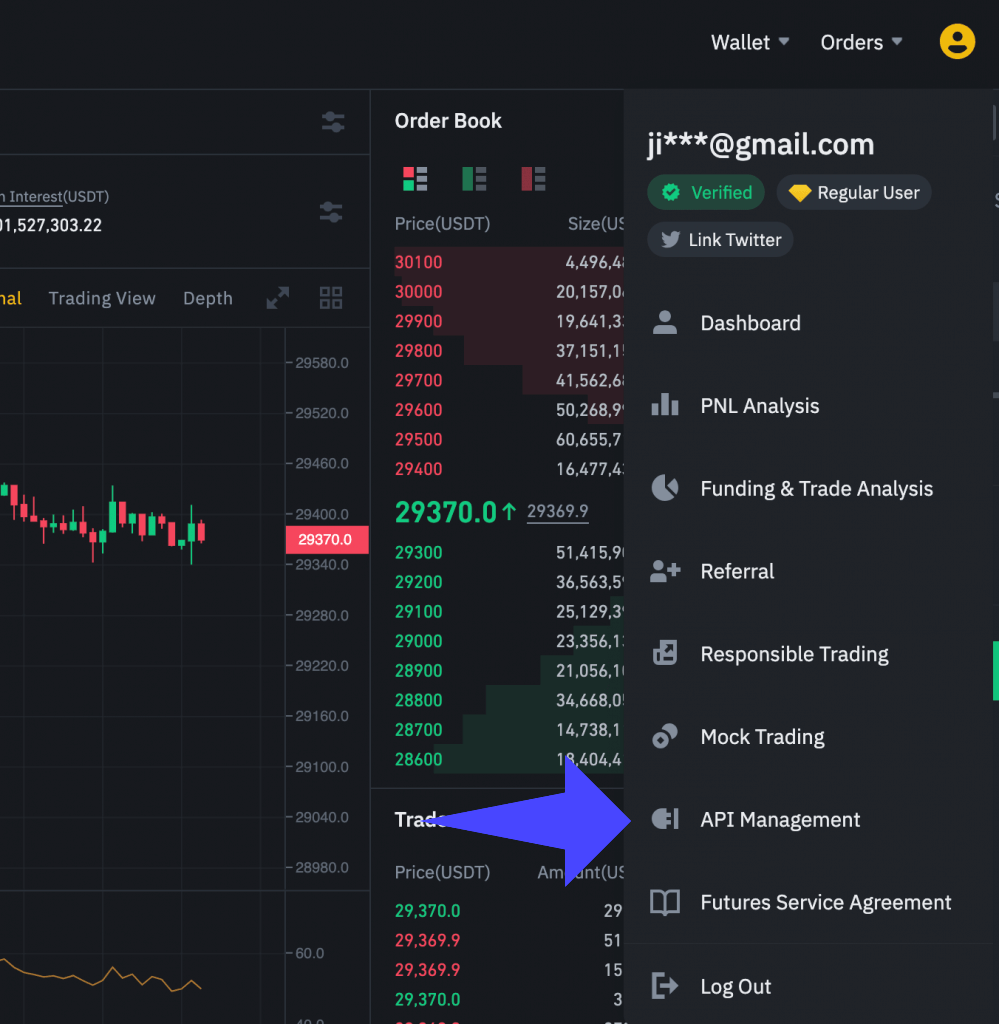
Step 2: Create API
Click on ‘Create API’, then choose ‘System Generated’ for the API type. As for the API label, type in “UltraTrader”, and then hit the ‘Next’ button.
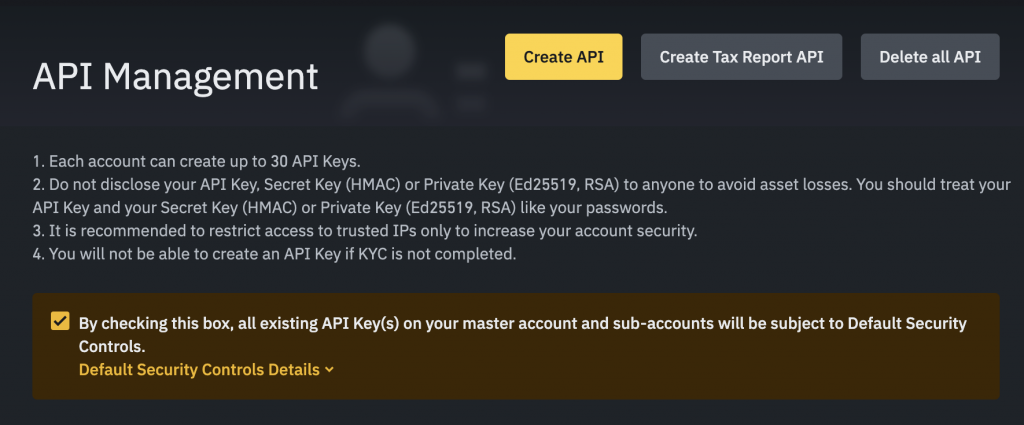
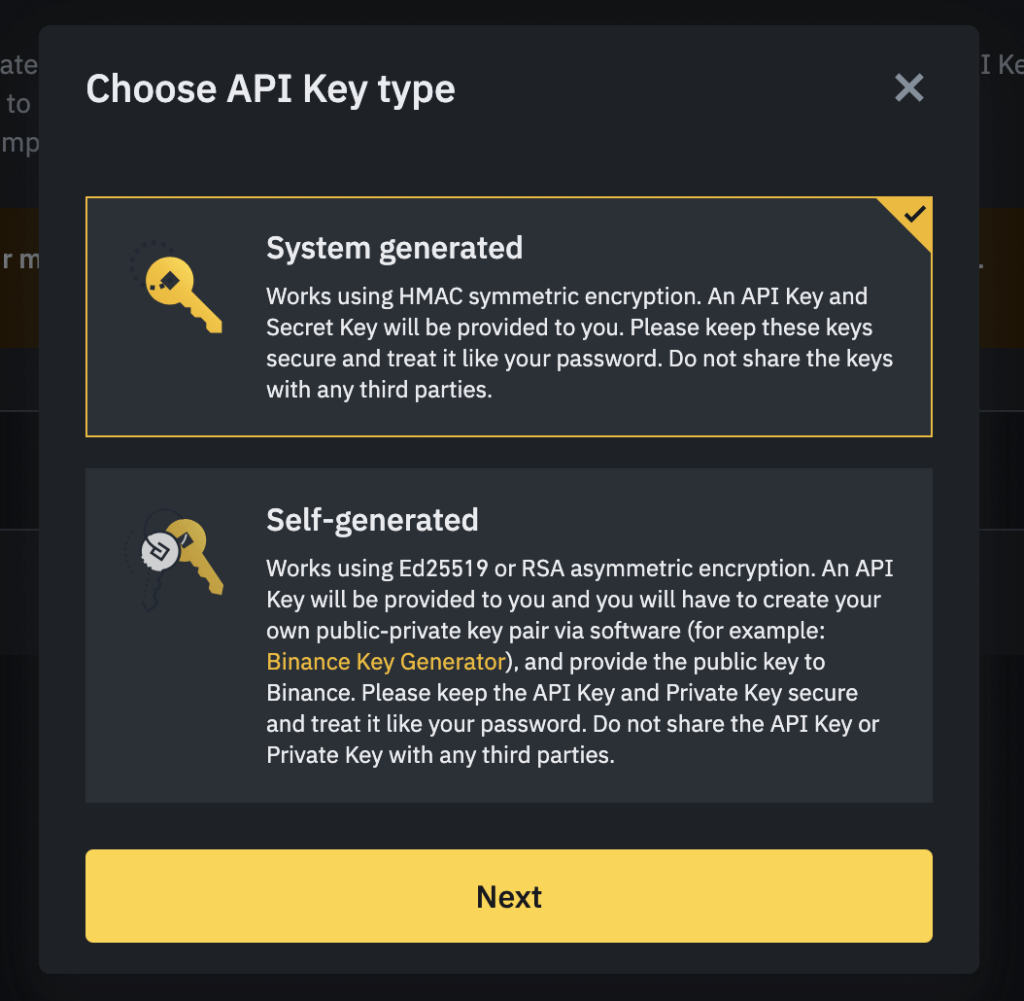
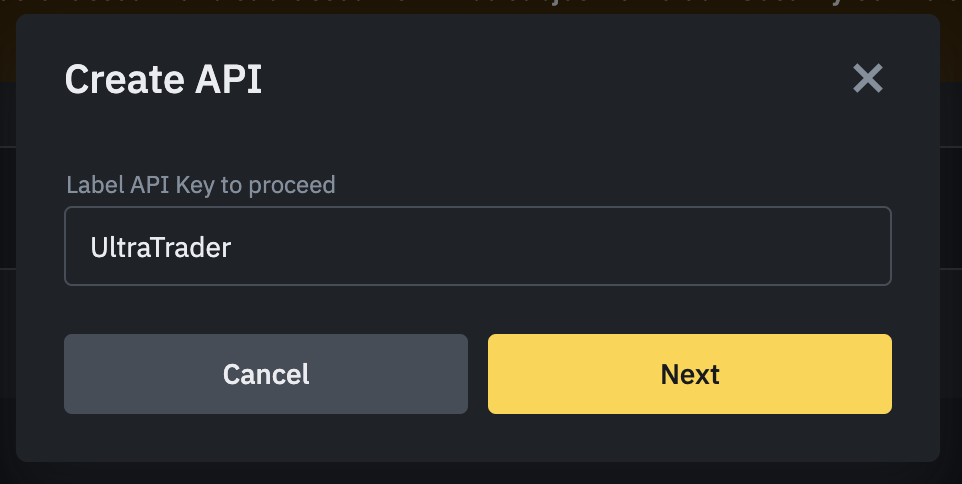
Step 3: Verify
Once done, you will need to confirm this step through an e-mail and 2FA verification code. Hit ‘Send’ to receive the email code, while the 2FA code can be retrieved from your chosen authenticator app. Once both codes have been entered, click ‘Submit’.
Step 4 (optional): Add server IP
After you have created your API, click the “Edit restrictions” button at the top right. Change the “IP access restrictions” to “Restrict access”. Add the following IP and click submit:
87.106.159.16
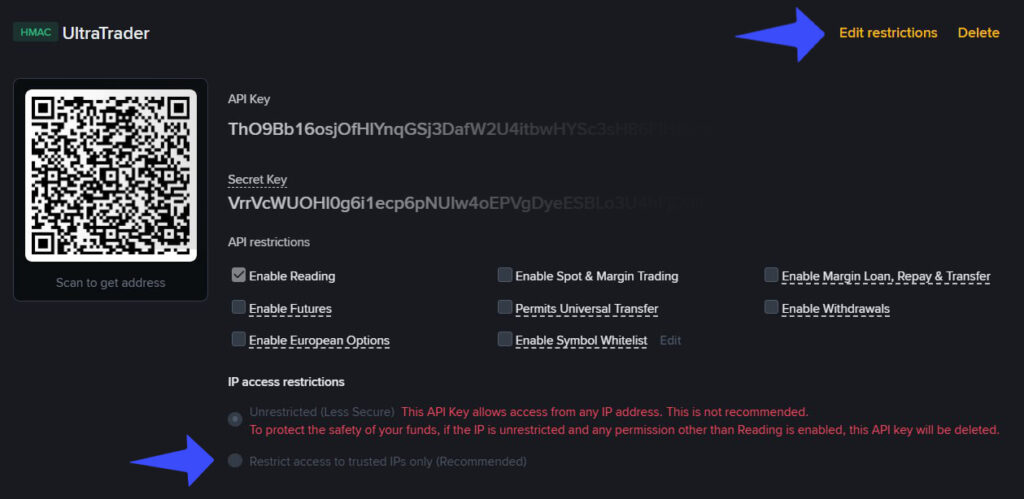
Step 5: Copy The ‘Api Key’ and ‘Secret Key’
Now click the copy button next to API key and Secret key. You will need to paste these inside UltraTrader shortly.
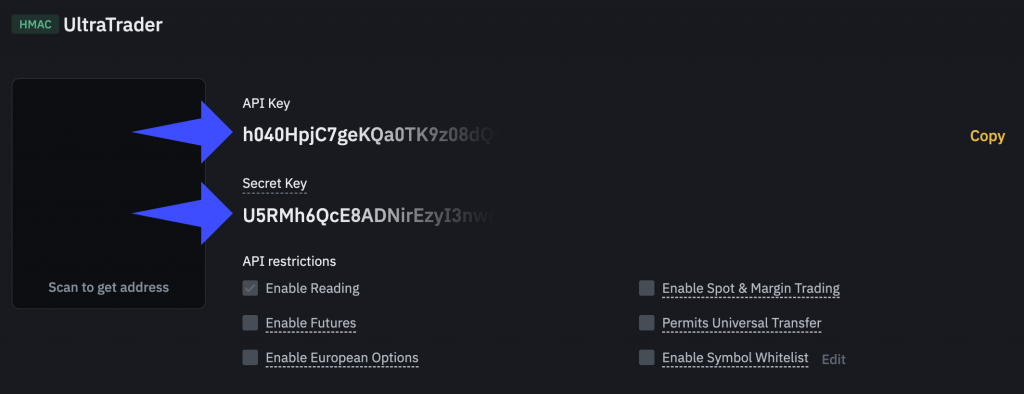
Step 6: Paste your credentials in UltraTrader
In UltraTeader, click the broker connection button and select Binance. You’ll need to assign a Portfolio Name for your Binance connection. This is for your personal reference and can be changed later if needed. Next, paste the copied ‘API Key’ and ‘Secret Key’ into their respective fields. Once done, click on ‘Submit’. Congratulations! You have successfully linked your Binance account with UltraTrader.
And there you have it! Your Binance trades will now automatically be imported into UltraTrader, offering a seamless trading experience. By integrating Binance with UltraTrader, you can focus on refining your trading strategy while we take care of the administrative details. Happy trading!
Facing hiccups or have any queries?
Our live support is always ready to assist you.
Unlock the future of efficient trading with UltraTrader. Sign up now